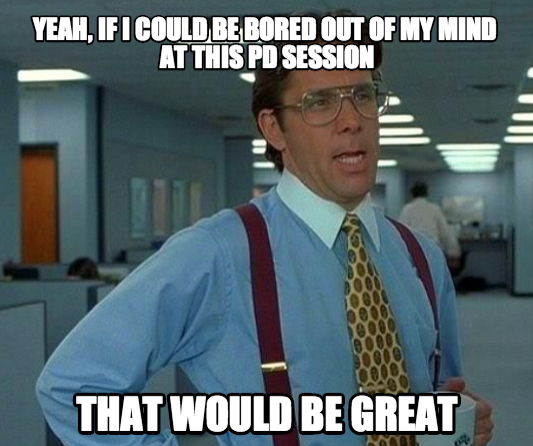Effectively communicating with students and parents is a major component of teaching. While it may seem that these audiences are similar, the strategies and tools for communication, as well as their intended purposes, vary. Here's a few you may want to try.
Parent Communication Tools
Remind: Remind is a great way to communicate via text message. Creating an account is free, and users have the option to add multiple classes as groups. Parents and/or students will enroll by texting a message to your class code (instructions given by Remind):
After that, teachers can send and even schedule messages to go out to recipients via the web or mobile app. Remind is one way communication. Recipients of messages cannot respond back to the sender.
Twitter: Classroom Twitter accounts can be of great benefit. Because messages are limited to 120 characters, users are forced to provide the most relevant and important information. Followers can respond to tweets to clarify information or to initiate conversations. Tweets can be public or private, so be sure to consider the privacy of students when tweeting. You can also use Fast Follow with Twitter so that when you tweet, your followers will receive a text message.
Google Voice: So often, students and parents need to communicate with teachers, but handing out your personal phone number can sometimes be a risk. Google Voice can connect multiple lines to a single proxy phone number, and has a transcript stored within your account of all voice mails and text messages. To use Google Voice, you first have to have a Google account.
QR Codes: QR Codes are everywhere. They are universal, and provide a very quick way to share information. I usually use QR Stuff or the Shorten Me extension in Chrome to create my QR codes.
To use them as a communication tool, simply create a QR code by pasting the chosen URL into the generator listed above (or Shorten Me just makes one for you), then download the code as an image to print. Here's some ideas:
- Provide a link to your class website that you hang outside your classroom
- Provide your contact information on a business card
- Link to information about your school to print on magnets or Tshirts
Student Communication Tools
Other communication purposes might include opportunities to engage students and allow for them to all have an equal voice. It is not uncommon for a few students in the classroom to refrain from participation, while a handful are very vocal. By using technology tools as an engagement strategy, shy students are more likely to contribute, equalling the playing field for all kids.Today's Meet: Today's Meet creates a backchannel for students. Free and super easy, all teachers have to do is create a room, then choose how long they want it to remain open. Provide the given URL to students, and they can ask questions or post ideas to the monitored channel as long as it is open by adding their name in the "Nickname" field and clicking "Join." Here's a few ways I've seen this used:
- To provide students with a way to ask questions after class has ended
- To brainstorm ideas
- To post questions when interviewing a guest speaker
Keep in mind that the teacher will need to continue to monitor this site for questions and posts. Be intentional when creating a room to only leave it open as long as it would serve useful.
Padlet: This free and easy to use brainstorming tool is a must for a classroom. After the teacher sets it up by posting a topic, a question, and then personalizing it with a background and thumbnail images (optional), students simply access the site through the newly generated URL and double click on the site to add ideas, questions, pictures, and even files. Posts can be anonymous. This is a great way to get ideas from everyone.
Mailinator: This is not a continuous communication tool, but is very useful in the classroom. It was developed because often, teachers would like to use a variety of web tools with students, but sites require students to have an email account. Because not all schools provide an email, Mailinator allows users to very quickly create a temporary account to use for registrations. On the home page, you'll see a generator to type in your chosen email address. For example, "klista" becomes "klista@mailinator.com." The email address is open just long enough to create and verify accounts. Just be sure to write down usernames and passwords and keep them for students in case they have forgotten.
All of these tools are free and very easy to use, which is not only important for busy teachers, but also for the students and parents who will be accessing the tools. Try one and see what difference it can make in your classroom!